Ways to solve the problem of USB ports do not work in the laptop
USB ports are indispensable If you notice that any external device now requires connecting via the USB cable in the computer to work either mouse, keyboard, external hard, and certainly flash memory .. And many others are the main means of communication on the motherboard, so is the issue of failure in one USB ports on the laptop is difficult and sometimes it is followed by the disruption of your work on the device and other problems that need to be fixed to be able to live with the laptop, so we prepared the article where we review with you ways to solve the problem of USB ports do not work in the laptop.
Before you begin to follow the following solutions, you must make sure that the USB port is idle and is the cause of the problem and does not work. If you start to detect this problem when you find that the device does not read flash memory and then when connected to another device and found that it does not read too, The problem is in the flash memory, while if you connect to the other device without problems, then the reason is the USB port in your device, you should try the methods listed below.
- Verify the activation of the USB definition on the device
The first step is to check the activation of the USB port because sometimes for various reasons may hang immediately after the installation of a program or definition in your device or you may do so without realizing, so the duty to verify the activation of all USB ports in your device and make sure that Windows reads them all, All you need is to press the Windows button on the keyboard + R together and then write "devmgmt.msc" in the Run window and press Enter. After the Device Manager window appears, click the small arrow button next to Universal Serial Bus controllers and make sure that all the USB If you notice a small arrow on any icon means that the profile is disabled - press Les and then right click Enable device to re-activated.
- Remove / reinstall the USB Composite Device definition
However, if you find that all ports are actually enabled and there is no disabled definition, here is the second step: to remove the USB ports definition to be redefined on the system. To resolve any problem, remove all USB cables connected to the laptop and open the Device Manager window Once again, right-click on the USB Composite Device Settings menu, click on Uninstall device and then Uninstall from the confirmation window. Once the removal process is complete, restart Windows, after which you may find that the cable connected to the port is functioning normally.
3. Download the definition of ports 3.0
Windows 2000 Second Generation Ports Windows is responsible for installing its own settings automatically and is ready to run immediately after installing Windows, while the third generation 3.0 ports require that the user upload their own profile from the manufacturer's site as described in Download the official definitions of your laptop so if the problem with the USB 3.0 port in your device now install the correct definition to work.
- Discharge of electrical charges in laptops
This method is very likely to eliminate the problems of USB in your device, where it has been tested by many users and was effective with them and also advised by experienced specialists, when you have problems with the ports of USB Close the laptop and remove the battery from it and then press for 30 A second on the button to turn on the laptop where the motherboards capacitors are completely discharged from the electrical charges, then install the battery again and the computer is now assumed to return the USB ports in the machine to work without any problems.
- Fixed the problem of the cable is unstable in the USB port
With the heavy or daily use of the USB port, you may sometimes encounter this problem. When you connect the cable, it is unstable and can be removed easily. This makes you unable to use the device connected to the port in a confusing way. This is not a USB fault. Be careful when done.
First, close the laptop and make the USB port with the problem in front of you fixed and then using anything with a sharp head lifting the provisions inside the port (as shown in the image) to the top and note that these provisions are installed any USB cable into the port well and with time go down This instability occurs, so after the sentences are lifted, reconnect any USB cable again and you will notice that the cable is stable and stable in the port and the problem will disappear.
Short occurs in the USB port
A short occurrence in the USB port means that the port is completely damaged and is not working. It is a virtual failure resulting from the frequent use. The cables are inserted wrongly several times or spontaneously, and often occurs when any liquid is poured on the laptop and leaks to the internal components. The USB port is damaged. The plastic tongue is removed from the port. This occurs when the cable is released from the port quickly or when the cable size is not suitable with the port. You may also find that the tongue is broken.
Generally, in all cases, when Short occurs in the USB port, you need to change it and replace it with another port. This process is difficult for the user to do. It needs a specialist with tools to remove the damaged port from the motherboard and another new installation to solve the problem.








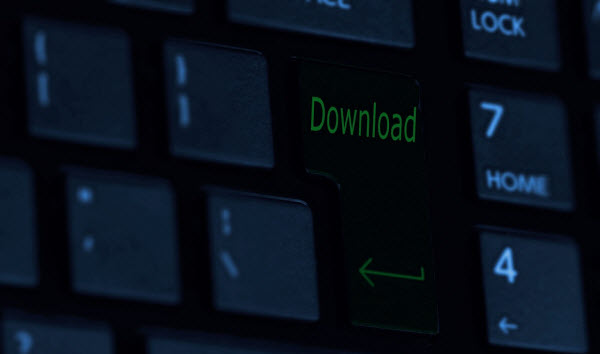
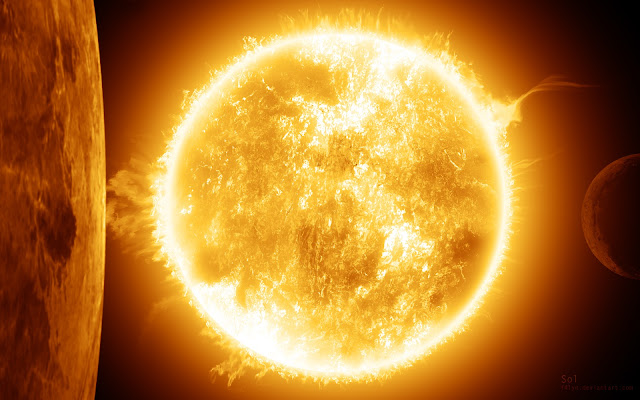

Comments
Post a Comment