Solving audio problem does not work in youtube videos
Certainly watching one or more videos via YouTube is normal and everyday for some, so how do we ignore the biggest video streaming site in the world? But if you're always watching videos from the site on your computer and not through the YouTube app on your smartphone, and also reading the lines of this article, you're probably having a big problem now, not listening to any sound when playing any video on YouTube. This problem is very common, the different voices come out of the headset except for YouTube! But we can solve the problem easily, as we review in this article 4 different solutions to the problem of sound does not work in YouTube videos.
As we know, in the Windows system there is the Volume Mixer feature that allows you to change the volume level for each open program. For example, you can make the sound level in VLC high while it is low in the Chrome program .. and so on. But maybe it's different for you. If you right-click on the minimized sound icon in the Notification Area area of the taskbar and then click on the menu on the Open Volume Mixer you will see that Google Chrome or Firefox ... whatever a very low level of sound may be zero It prevents you from hearing any sounds coming out of this browser even if it is YouTube. The solution is simply to raise the volume of this program slightly to equal the sound of the basic speakers.
- Do not activate "mute" tabs in Google Chrome
In Google Chrome browser and almost Firefox, there is a property that allows users to mute tabs! In the sense that if there is an annoying noise coming out of a site and you do not know how to stop it, this feature will mute any sound coming out of this site altogether while it can be viewed in a normal way. Maybe in some way, you've done this with YouTube, where the sound that gets out of the site is completely mute and therefore you will not listen to any videos you only see. Generally, the solution is to click right on the top of the YouTube tab in the browser and then click on the Unmute site option to cancel the mute feature.
- Updated Adobe Flash Player
Updating the Flash Player will also have an effect on solving this problem. If you are using an older version of Flash Player and have not updated it for a long time, you will encounter multiple problems as a result and the solution is only to update the version. You can easily update the Flash Player after moving to this site and then download the latest version of Flash Player and install it on your device to replace the old version with the new version, then restart your computer. YouTube should then work normally and the audio works without any problems.
- Clean your browser
Although this is not the cause of the problem most of the time, temporary cookies and cookies stored on your device may cause some problems and errors in the sites. So, to try to avoid this problem you can simply clean your browser so that all temporary files and cookies are cleared again and this will help you to solve most of the problems you encounter while browsing the Internet. You can go to your browser's settings to find the option to delete data for your browser or use a hard disk cleaning program such as CCleaner.
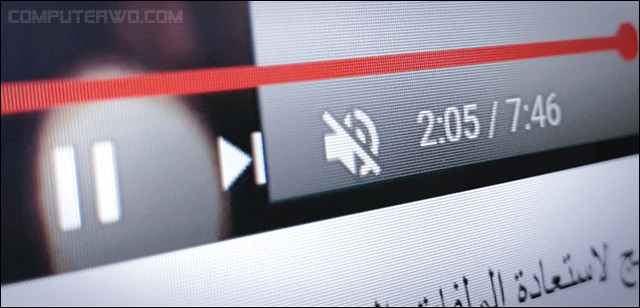




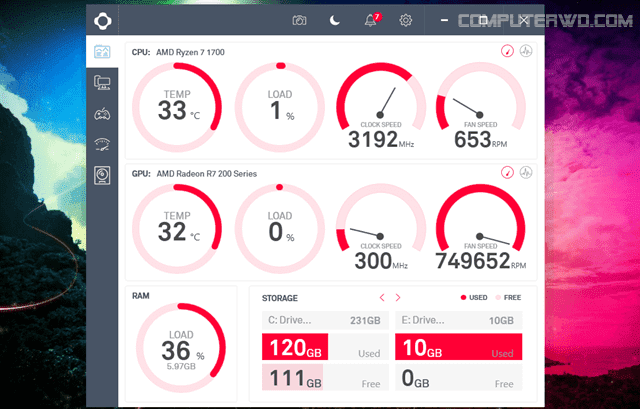



Comments
Post a Comment