How to customize the screen size of your Android phone without applications
Large screens, whether on mobile phones or tablets, become a major feature in new versions of these devices, where most users prefer their phone to be a large screen, and getting this feature means more content and a better screen with all the meaning of the word. Priority When you are a mobile phone, which is famous for a large screen with a smart pen, where with this pen and the large screen you can better draw and control
the content of the screen.
In addition to the large screen, other benefits such as clarity of application icons, text clarity and fun viewing of video clips and other features, in the same context but on the other side of the Android 7.0 version of "Noga" there is a feature mainly associated with the screen which is customizable screen size, The feature can expand the text and icons making it easier to navigate and navigate, to be the subject of our article for today deals with how to customize the display size or screen size of the Android 7.0, how to be simple and uncomplicated at all, which is as follows:
1. Go to your phone's settings, then go to the Display, Screen, or Display tab of your phone.
2. Now scroll down to regret and click the Display Size option.
3. You will notice the screen above, here you can not set the display size freely, since you have 5 different sizes you can choose from, namely "Small, Virtual, Big, Bigger, Bigger".
4. Here is all you have to do Khu click on the highlights in the slider.
5. You'll also see a preview screen that in turn shows you how the text and application drawer appear in the size you've selected.
6. Changing the slider adjustment level will eventually change the display size,
At this point you do not need to do anything else to enable the change, the difference is most obvious when dealing with text, the images above show the default display size and the largest available size, where you will notice the application icons or so-called icons are clearer, and the Google search bar is thicker To accommodate the larger text size, the status bar at the top of the screen is larger and clearer than before.
Finally, if you prefer to keep the application icons at their original size, but still prefer the text to appear larger, here's how to change the font size in your phone settings instead of changing the font size
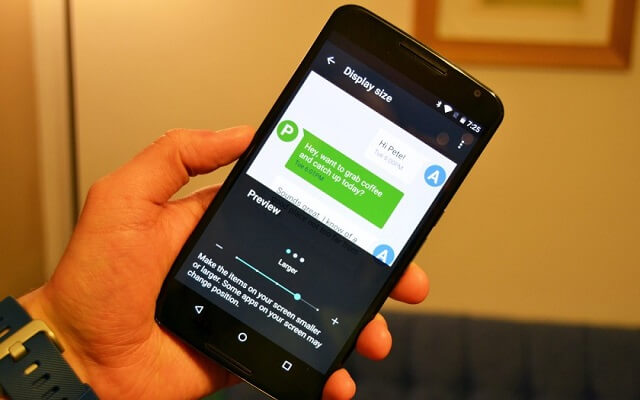



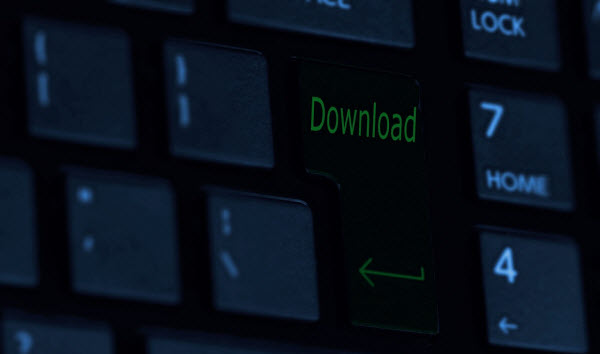
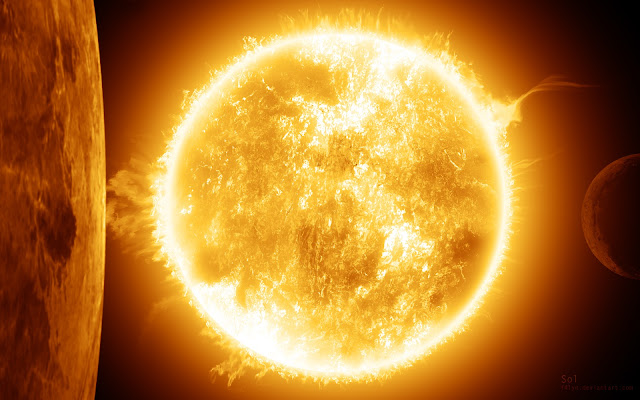

Comments
Post a Comment