How to force programs and games to use an external Nvidia graphics card
Sometimes, you run a game or program on your high-powered computer and you find it working very slowly even though your computer does what it requires. You have a powerful external graphics card and games that freezes as soon as they run. The obvious reason for this problem is that the game operates on the internal card rather than the external one. As is well known, the internal card is low efficiency and is not suitable for games and programs that require high graphics. This led us to explain how to play a game or program on the NVIDIA external screen to determine programs that make it work only on the external card of Nvidia. On this subject, we share the same idea with you, but in a different way
The idea based on this theme, we will put a new option appears before running any program or game or any EXE executable file in general. This option will determine if you want to run the program on the external or internal card. Thus, if the program is running on the internal card, with this option you can force him to use the external card to enjoy a smoother performance while using or during exercise if it is a game. This option is only available for Nvidia graphic card users.
To enable this option, we will need to open the control panel in Nvidia settings; If you install the screen card definition on the device. You will find the NVIDIA control panel option under the right-click menu options that will appear when you right-click anywhere on your desktop (as shown above). Or through the Windows Control Panel after opening the Start menu and pressing Control Panel where you find there NVIDIA control panel and press it to display the control window of the card.
Through the NVIDIA control panel window that will appear on your screen. You can make many adjustments and re-customize the screen settings used on your computer, whether PC or laptop. But what we need now is to click on the Desktop section of the toolbar at the top, then mark it right next to the "Add" Run with graphics processor "to Context Menu" option. In this way, an option will be placed in the menu options that appear after clicking right click on any Exe executable file.
Now, you can go to the file running the game or program or whatever file is permanently working on the internal screen card with poor performance. Then click on the right button on this file to notice a new option, "Run with graphics processor" under the option to run the program in the list, after pointing the mouse pointer to this option will show you another list, you can determine which screen card you want to force the program to rely So, since you want to force it to use the external graphics card, press the High-performance NVIDIA processor to open the program and make use of the performance of the Nvidia card and not the internal Intel card.





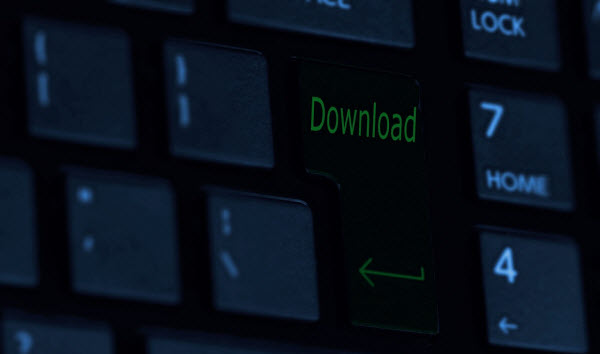
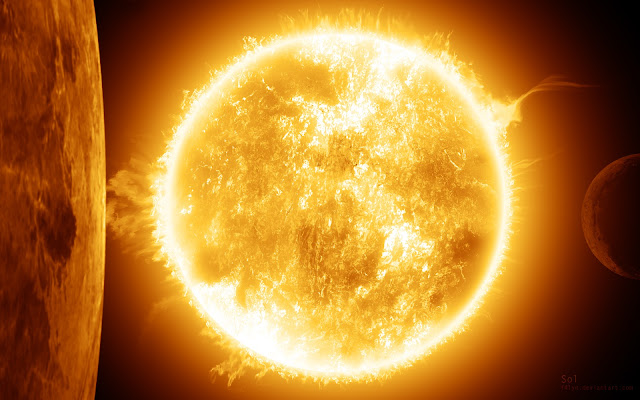

Comments
Post a Comment