How to make Windows 10 work better on FHD, 2K and 4K screens
Recently, after you purchased a new laptop, you noticed a huge difference between the screen of this laptop that is strictly Full HD and the old laptop screen which is accurately (1366 x 768) HD. This difference is normal. The number of pixels in the new laptop is higher. Although the laptop screen is as small as 15.6 inches as the majority of laptops; But I found it difficult to use because of the small size of almost everything, texts and icons are not clear enough to see. To overcome this, I tried to try Windows tools to read better but useless, let me tell you in this article how to make Windows 10 works better on large screens such as FHD and 2K and 4K
What you've done with this high-density screen is just changing the DPI (1 point). You control the size of text and windows to make the elements appear larger and more readable - just as if you were enlarging a high-quality image. A small screen - you can control the DPI without using any software is a built-in option in Windows 10 and I advise you to do this step necessary if the computer screen is large to make the deal smoother.
All you have to do is press the Windows + i button together on the keyboard to open the Settings window and go to the System section and then on the right side of the Display you can change the DPI by the Scale and layout option when you click on the list will show you the proposed ratios to switch between them, For instance, from 100% to 150% you will notice an immediate change in the size of items on the screen. Windows, text and icons appear more clearly to the eye. You can also click Custom scaling and specify any percentage of your choice between 100% and 500%. To permanently count this percentage, you will need to sign out by pressing Sign out and then logging back in.
After that, you will find that the windows of the programs appear more as well as the size of the icons, texts and even the mouse pointer. This difference in component size will be highly noticeable on high resolution screens such as FHD, 2K, 4K or higher.
On the other hand, if the default DPI size for Windows 10 is very good for your computer screen and everything looks obvious, but the problem is that there are some programs where the elements appear small. For example, in the example above I have a 1920x1080 Photoshop program that looks like this in the right picture. The icons are too small to be seen until you get closer to the screen. There are many programs that have this problem, and the solution is after changing the DPI of each program to show better on large screens as shown in the image on the left.
All you have to do is right-click on the desktop shortcut, and then select Properties. Then, from the window that appears, go to the Compatibility section of the top, then mark the option next to the Override high DPI scaling behavior option and then choose one of the three options in the list. The following is a brief overview of the functionality of each of these options:
- Application is the default option. It can be determined if you want to avoid changing the DPI ratio in this particular program when the DPI ratio changes in the whole system as explained in the first method.
- System is the option you can specify if you want to raise the percentage of DPI in this program only, if the elements appear small within the program. Select this option to become larger and more usable.
- Enhanced) System. This option scales the elements within the program but intelligently from the previous option, and you will notice the difference between it and the previous option when you focus more on the line. It appears in the previous option in a vague and slightly unclear, but with this option will appear better and more readable.
In general, select the appropriate option for you, then press the Ok button to apply the new changes. Note that if the program is currently open, you will need to close it and then restart it to see the difference. In general, if you select the System or System Enhanced option, you will find the elements inside the program larger than before, and I think this is very appropriate with the FHD, 2K, and 4K screen.





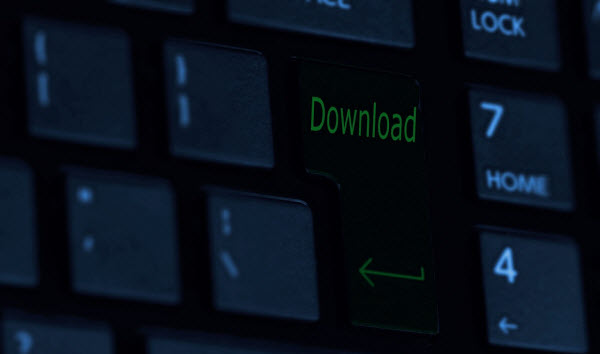
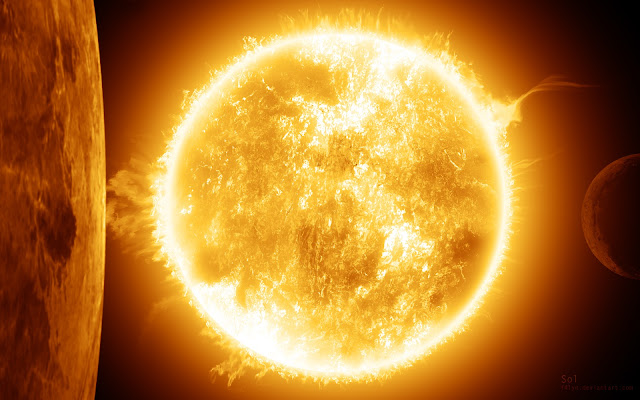

Comments
Post a Comment